Samsung’s most anticipated smartphones Samsung Galaxy S8 and S8 Plus were launched earlier this year and had made 20 million sales since its launch. The beautiful bezel-less design with curved edges attracted a lot of customers.
Galaxy S8 and S8 Plus released early this year comes with the beautiful bezel-less design with curved edges which attracted a lot of customers. Not only refreshing design, Samsung brought a lot of new features with these new flagship phones. The best and new feature is Bixby, the intelligent voice assistant. But people recently have reported Bixby not working on Galaxy S8 and S8 Plus.
What is Bixby?
In the race of intelligent voice assistants, Samsung introduced a new racer “Bixby” as a competition for Google Assistant, Siri and Alexa. But it is different from all of them as it is more interactive and apologetic for anything that it messes up. Bixby is used to editing photos, compose emails or to send text messages.
You can do everything with Bixby that you do on your smartphone by yourself. Simply saying Samsung’s Bixby assistant can do much more than any previous assistant we have seen before. It can control smart TV’s, fridges, and many other Samsung smart devices. A dedicated button for Bixby is placed just below the volume keys.
Pressing that key will bring up the Bixby. According to Samsung, Bixby can understand different versions of the same statement like “What is the weather today? Or What’s today’s forecast?
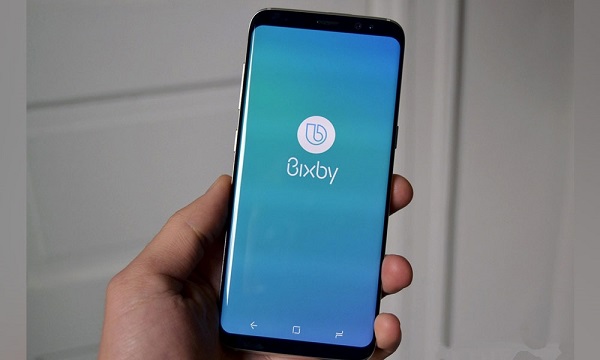
Some of the commands that Bixby can follow are:
- Responding to some basic questions.
- Sending text messages
- Helps in opening the app that you want across the phone.
- Opens the apps in split screen mode.
- Rotates the misaligned photos
- Plays videos on nearby smart TV
- Composing emails
- Reminding the user of their parking place.
- Uploading recent photos to Instagram.
- Rating the Uber driver and many more.
But the users are facing some issues with this intelligent voice assistant. Keep reading to know more.
What’s the problem with Bixby?
Bixby has launched globally on August 22. But when users tried to use Bixby with the dedicated button they were unable to do so. Bixby was not launching on the device and won’t even respond when the users call for it.
Here is a quick guide to solving Bixby issue on S8 and S8 Plus:
Solution 1
It is important to add your Samsung account on your device when you want to use some extra features and want to access some apps.
- Go to settings on your S8 or S8 Plus.
- Swipe down to see an option “cloud and accounts.
- Click on it.
- Tap on accounts and add your account.
- Type your Samsung ID.
Now you have added your Samsung account to your device, try Bixby. If you are failed to access Bixby now also then check out another method
Solution 2
Usually Android Phones store cache of the apps installed in them. It is important to clear this cache from time to time.
- Open settings on your Samsung Galaxy S8 or S8 Plus.
- Click on Apps
- Go to application manager
- Now tap on all apps.
- Now select
-
-
-
- Bixby Home
- Global Action
- Bixby Service
- Bixby voice
-
-
- Go to each app and then select storage
- In storage select clear data and cache.
- After clearing the cache, restart the device once and you will be able to use the Bixby.
A simpler method to clear the cache for all apps at once is to boot your phone into Recovery Mode and from there it’s quite easy to wipe the cache for all the apps. This is simpler and time-saving.
These are the solutions that solved many people’s issues with Bixby not responding to voice, like “Hi Bixby”.
If you have something you think it can be helpful feel free to write in the comment section below.
Related posts
7 Online Tools To Record Lectures [2023]
The educational environment seems a lot different compared to a few years ago, with technology bringing major changes. Are you as a lecturer or a learner up to date with the apps and software that can make your life a little easier, for example catering…
Should You Take Mobile Security Seriously? Here Is Why
Gone are the days when the biggest security threats only existed on your computer. Most people think that a cell phone can be a safe space for personal, financial as well as confidential data. However, nowadays with the extensive use of cell phones for literally…
The Best Android Apps To Download This Year [2020]
As our mobile phones have become an essential part of our lives in this technologically advanced world of ours, we have found more ways in which we can use them. Some people stick to the traditional methods of calling and texting, while others venture into…
The Best Photo Editing Apps That You Need to Increase Your Instagram Followers
Instagram is probably the most used social media network nowadays. For some people, it’s just a simple a place to share photos and try to impress the other with the “good life” they have while some others have discovered the power of Instagram and run…
Comparison Of Smart Watches – Apple Watch 8 vs Google Pixel Watch
Since the introduction of smartwatches in the market, people have started to rely more on them because of their convenience. You can use smartwatches to receive notifications, make and receive calls, and access various apps. Smartwatches are not just about looking at the time; they…
Why You Should Use a Personal VPN on a Daily Basis
Personal VPN is one of those technologies which is gaining more and more popularity and importance from day to day. Generally, VPN (Virtual Private Network) was designed to get a secure connection for business purposes mainly. Now, the role of VPNs has changed a lot….
Best Instagram Usernames For Boys and Girls To Get More Followers in 2019 (Updated)
If you are an Instagram user, you have to agree that there is nothing as cool as a catchy name. The importance of a good and unique Instagram name is something that can’t be ignored. The username determines who follows you, the comments that are…
How IoT is Influencing App Development
As you leave your office for the day, you tap an app on your phone and start your car. Another app allows you to turn on lights at your house, maybe even get dinner started. Welcome to IoT, the Internet of Things, in which an…







