How is it going droiders? In today’s post we are going to learn how to install Blackberry apps in a non rooted Android device. I have to admit that the developers of Android are pretty good. Thanks to cobalt232 a member at the XDA we can install Blackberry apps to any Android device.
The developer say that the apps should work on every Android 6.0.1. He has patched the apps so they can work normally in this version of Android. Do no try it on Android 5.x Lollipop because it’s not supported anymore by Blackberry.
To have an overview what apps are working check the list below:
Working Apps
- Blackberry Contacts
- Blackberry Keyboard
- Blackberry Launcher
- Blackberry Calendar
- Blackberry Notes
- Blackberry Services
- Blackberry Hub
- Blackberry Universalsearch
- Blackberry Universalsearch
- Blackberry Passwordkeeper

Downloads
Blackberry Manager – Download and Update
Warning
All Blackberry Apps are the property of Blackberry and by using these apps you agree to the Blackberry terms and conditions. The apps are made to work on stock Android devices but there is no warranty. So Do everything on your own risk and if you really like using these apps consider buying a Blackberry Android device.
How to install Blackberry Apps On non-rooted Android device
If you have installed any other blackberry apps with the root method you should uninstall them and then reboot your device. Download and install Blackberry Manager and grant permissions to storage on Android 6.0.
- Install the apps directly from Blackberry Manager.
- After installing Blackberry services reboot your device or otherwise things won’t work.
If you want to use Blackberry Hub and the other apps except for Keyboard and Password Keeper you must install Blackberry Services. Also it’s very important you should grant all permissions to the apps so they can work correctly. On Android 6.x.x this must be done manually for every single app.
To use Blackberry launcher you have to go to settings and configure the its launcher as default launcher. To do this go to Settings > Applications > Default Apps > Home and set Blackberry Launcher as default.
To get the Spark notifications on incoming messages you have to configure some settings. So go to Settings > Security > Other Security Settings. Go to device Administrators and enable Blackberry Mail and Blackberry Launcher. Next go to Notification Settings and enable Blackberry Hub and Launcher.
Blackberry Hub has its own Microsoft Exchange integration. If you would like to use the Hub together with the Exchange then you need to remove default device exchange program. If you don’t do this, you will have double calendar entries on your device.
Check the video below to understand better how it works
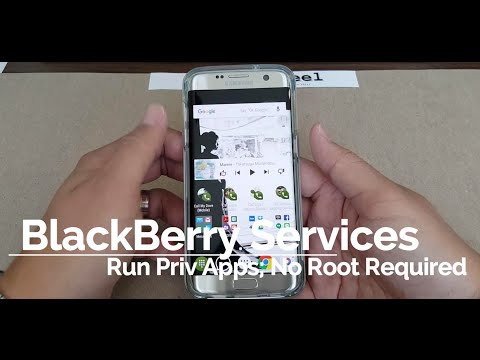
Related posts
7 Online Tools To Record Lectures [2023]
The educational environment seems a lot different compared to a few years ago, with technology bringing major changes. Are you as a lecturer or a learner up to date with the apps and software that can make your life a little easier, for example catering…
Should You Take Mobile Security Seriously? Here Is Why
Gone are the days when the biggest security threats only existed on your computer. Most people think that a cell phone can be a safe space for personal, financial as well as confidential data. However, nowadays with the extensive use of cell phones for literally…
The Best Android Apps To Download This Year [2020]
As our mobile phones have become an essential part of our lives in this technologically advanced world of ours, we have found more ways in which we can use them. Some people stick to the traditional methods of calling and texting, while others venture into…
The Best Photo Editing Apps That You Need to Increase Your Instagram Followers
Instagram is probably the most used social media network nowadays. For some people, it’s just a simple a place to share photos and try to impress the other with the “good life” they have while some others have discovered the power of Instagram and run…
Comparison Of Smart Watches – Apple Watch 8 vs Google Pixel Watch
Since the introduction of smartwatches in the market, people have started to rely more on them because of their convenience. You can use smartwatches to receive notifications, make and receive calls, and access various apps. Smartwatches are not just about looking at the time; they…
Why You Should Use a Personal VPN on a Daily Basis
Personal VPN is one of those technologies which is gaining more and more popularity and importance from day to day. Generally, VPN (Virtual Private Network) was designed to get a secure connection for business purposes mainly. Now, the role of VPNs has changed a lot….
Best Instagram Usernames For Boys and Girls To Get More Followers in 2019 (Updated)
If you are an Instagram user, you have to agree that there is nothing as cool as a catchy name. The importance of a good and unique Instagram name is something that can’t be ignored. The username determines who follows you, the comments that are…
How IoT is Influencing App Development
As you leave your office for the day, you tap an app on your phone and start your car. Another app allows you to turn on lights at your house, maybe even get dinner started. Welcome to IoT, the Internet of Things, in which an…







